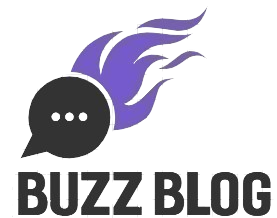So you’ve got a $50 iTunes gift card burning a hole in your pocket. Great! But if you’re staring at it wondering how to actually turn those numbers on the back into apps, music, or movies, you’re in the right place. This isn’t rocket science, but Apple does things their own way, and it helps to know the shortcuts.
Let me walk you through this without the tech jargon or unnecessary fluff. Just straightforward instructions that actually work.
Dive deeper with this must-read related post just for you
First Things First: What’s This Card Good For?
Before we jump into the “how,” let’s talk about the “what.” Your gift card isn’t limited to just iTunes anymore—that’s old news. Apple merged everything into one system a while back, which honestly makes life easier.
Your fifty bucks can go toward pretty much anything Apple sells digitally. New apps? Check. That album you’ve been streaming on repeat? Yep. Need more space for your thousand cat photos? iCloud storage is covered. Subscriptions, movies, TV shows, books, even some accessories in certain regions—it’s all fair game.
The money sits in your Apple Account once you add it, and you can spend it however you want. No weird restrictions about “this is only for music” or “that’s only for apps.” It’s your money, use it where it makes sense.
Redeeming on iPhone or iPad: The Easy Route
Grab your iPhone or iPad. We’ll start here because it’s probably the device within arm’s reach right now.
Open the App Store—that blue icon with the white “A” symbol. Tap your profile photo in the upper right corner. You’ll see a bunch of menu options pop up. Scroll down until you spot “Redeem Gift Card or Code” and tap it.
Now here’s the part that feels a bit futuristic: your phone will flip on the camera automatically. Just hold your $50 iTunes gift card up so the code is visible on screen. Line it up in the frame, keep your hand steady, and let the camera do its thing. Takes about three seconds, maybe less if you’ve got good lighting.
Can’t get the camera to cooperate? Maybe you’re in a dim room or the code’s a bit scratched up. No worries. There’s a link right there that says “You can also enter your code manually.” Tap that, type in the sixteen digits you see on the back of the card, and hit done. Same result, just takes an extra thirty seconds.
Either way, once you tap “Redeem,” the money shows up in your account immediately. You’ll see a little confirmation message with your new balance. Done and done.
Mac Users: Here’s Your Version
Using a Mac? The process is basically identical, just in a different wrapper.
Fire up the App Store on your computer. Click your name down in the bottom left corner of the sidebar. If you’re not logged in yet, do that first with your Apple ID.
Look for “Redeem Gift Card” in your account menu. Click it. You’ve got the same two options here—camera or manual entry. If your Mac has a decent webcam and the lighting’s good, go with the camera option. Hold the card up, let it scan, you’re golden.
Typing it in works just as well though. Sometimes faster, honestly, especially if your webcam is one of those older, grainy models that can’t seem to focus properly.
Hit redeem when you’re ready. The balance updates right away. You can check your account info to confirm the $50 landed where it should.
Apple TV Setup: A Bit Different But Still Simple
Got an Apple TV? You can redeem right from your couch, though I’ll level with you—using that remote to type sixteen digits sounds like punishment. Thankfully, Apple thought of that.
Navigate to the App Store on your Apple TV. Go to your account section at the top. Find “Redeem Gift Card” in the menu.
Here’s the smart move: choose “Use iPhone Camera” when it pops up. Your iPhone will get a notification asking if you want to scan a gift card for your Apple TV. Say yes, point your camera at the code, scan it, and boom—the credit appears on your Apple TV account without touching that frustrating remote keyboard.
Don’t have an iPhone nearby? You can still use the remote to type it in character by character. It’s tedious but functional. Your call.
Where to Actually Buy These Cards
Physical stores are the obvious answer. Target, Walmart, Best Buy, your local grocery store—they all have gift card racks near the checkout. Grab one, pay, scratch off the back, and you’ve got your code.
But buying online is where things get convenient. The LootBar gift card platform has made a name for itself by cutting out the middleman. You buy the card, get your code delivered digitally within minutes, and never leave your house. No driving, no standing in line, no wondering if the store even has the denomination you want.
LootBar’s built up trust with customers because they’re reliable and their codes actually work—which sounds like a low bar, but you’d be surprised how many sketchy sites sell invalid codes. Their customer service responds when you need help, and the whole transaction feels secure. When you need a gift card right now, not tomorrow, digital delivery makes sense.
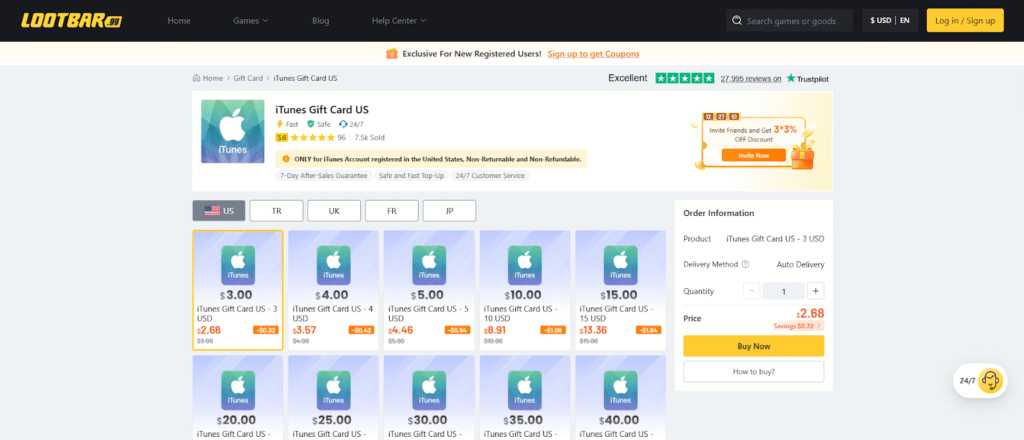
Spending Smart: Getting Your Money’s Worth
Alright, you’ve got $50 sitting in your account. Now what?
Think about what you actually use before you start buying random stuff. If you listen to music constantly, Apple Music might be worth it. Three months of service costs less than buying individual albums, and you get access to basically everything. Gamers might prefer Apple Arcade—one subscription, hundreds of games, no ads or in-app purchases draining your wallet later.
Apps go on sale more often than you’d think. Around major holidays, back-to-school season, developer anniversaries—prices drop. That $20 app might be $12 next week. Unless you need it urgently, patience can stretch your fifty dollars further.
Cloud storage is boring but practical. If you’re constantly deleting photos to free up space, spending a few bucks monthly on iCloud beats the frustration of managing storage manually. Think about the stuff that improves your daily life versus the shiny things that seem cool for a week.
When the Code Won’t Work: Troubleshooting
Sometimes you’ll type in the code and get an error. Before you panic, check these common issues.
You might be mixing up similar-looking characters. The number 0 and letter O look identical in some fonts. Same with number 1 and letter I. Double-check each character carefully.
“Already redeemed” errors mean either someone else used that code, or there was a problem when the card was activated at purchase. Contact Apple Support immediately. Don’t wait around hoping it fixes itself—they need to investigate.
Region locks trip people up constantly. A card bought in the US won’t work on a UK Apple Account. Your card and your account need to match countries. If you’re traveling or moved recently, this might be your issue.
Expired cards are rare but possible. Most don’t expire, but some promotional cards have dates. Check the fine print.
Making It Last: Budget Tips
Your $50 iTunes gift card can disappear fast if you’re clicking “buy” without thinking. Here’s how to make it count.
Track your balance. Check it before making purchases so you don’t accidentally overspend and get charged to your credit card. Apple will pull from your gift card balance first, then hit your payment method for whatever’s left. That can lead to surprise charges if you’re not paying attention.
Use Family Sharing wisely. When you buy an app, everyone in your family group can download it too. Your $15 purchase just covered six people. That’s solid value if you coordinate with your family about who’s buying what.
Avoid impulse subscriptions. That free trial converts to a paid subscription automatically. If you add a subscription using gift card balance, it’ll keep charging your balance monthly until the money runs out, then switch to your credit card. Cancel what you’re not using.
The Bottom Line
Using a $50 iTunes gift card across Apple devices isn’t complicated once you’ve done it once. The process stays consistent whether you’re on an iPhone, iPad, Mac, or Apple TV. Scan or type the code, hit redeem, and the money’s yours to spend.
The real skill is spending it wisely. Apps, subscriptions, storage, entertainment—you’ve got options. Take five minutes to think about what you actually need versus what looks cool in the moment. Your fifty bucks will go a lot further.
Trending now: Check out our hand-picked featured post