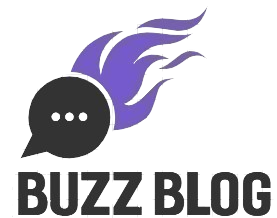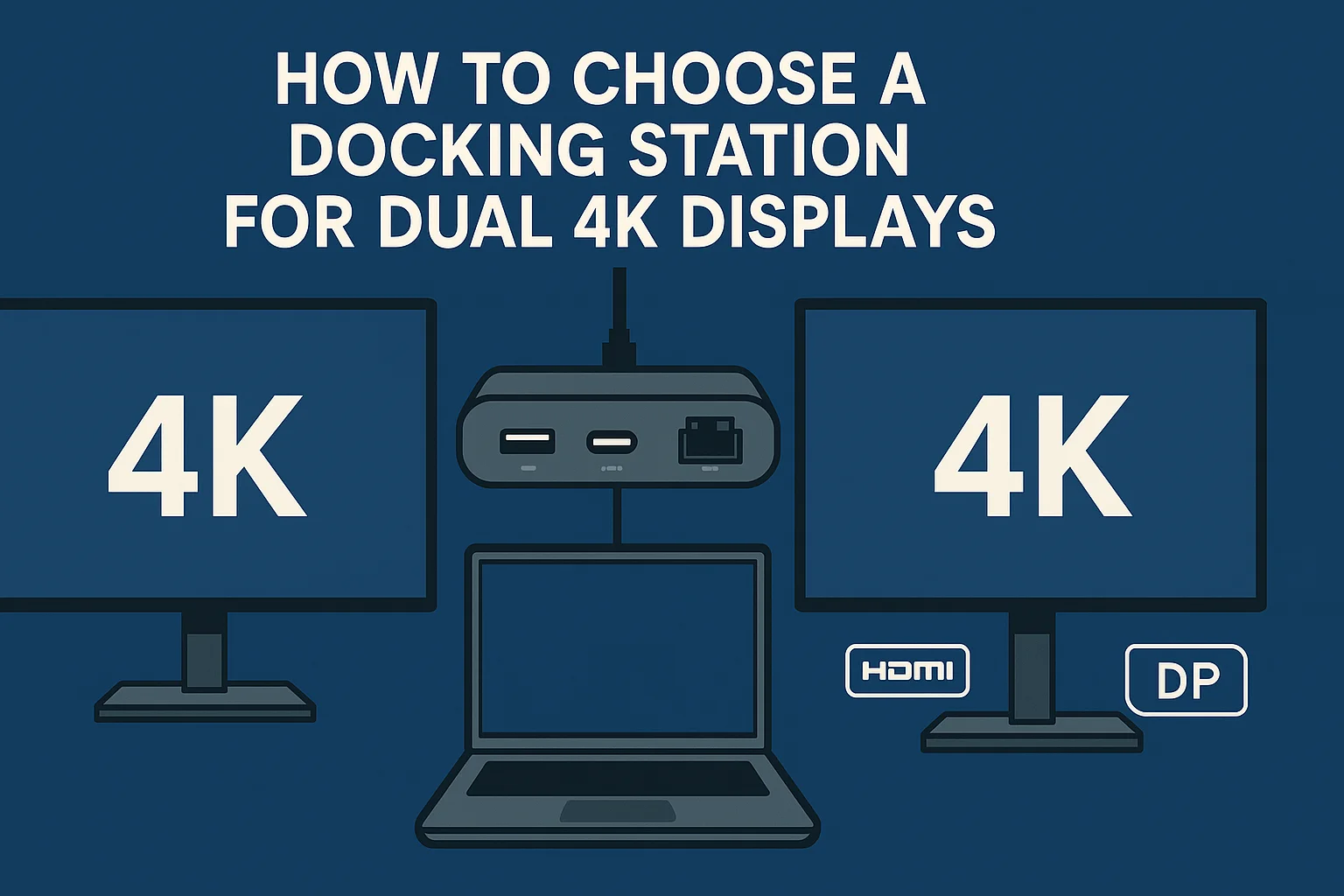If you have ever connected a new monitor to a laptop and been surprised when the laptop’s display freaked out, you are not alone. Two 4K monitors running makes demands on both your hardware and your cables that you might not anticipate. A good station dock or docking station cleans up that mess and turns it into a clean, simple setup where you simply plug in one cable, give a command, and everything works.
In this guide I will show you how to select the best docking station for dual 4K displays based on real world use and not marketing buzz. By the end, you will have a sense of what specs actually matter, which are just nice to have and how to not make the mistakes that lead to flickering screens and random disconnects.
Discover insights that matter—dive into our related posts for more inspiration!
The Docking Station in Detail
A modern docking station is no mere fancy USB hub. It is the central organ through which video, data, power and network travel down a single cable between your laptop and your desk setup. Imagine the station dock as a physical, stationary extension of your laptop that lives on your desk, while the laptop itself runs off to do other things.
Nearly all docking stations pair with your computer using a USB C or Thunderbolt connection. They can hold multiple jobs at that one port. They send video to your monitors, hook up USB peripherals such as a keyboard and mouse, offer Ethernet for a more reliable internet connection, and they usually charge the laptop at the same time.
The important thing here is that not every docking station can support two 4K monitors at full resolution and a refresh rate that feels smooth. That is why the fine print on the spec sheet matters.
Essentials For Dual 4K Monitors
Resolution, Refresh Rate, and Bandwidth
Whenever you see the number “4K” on a box, it usually stands for 3840 x 2160 pixels of resolution. You also want that at 60 Hz, not 30 Hz, if you hope to comfortably use such a screen on a daily basis. The mouse is sluggish at 30 Hz, and animations are jerky. The computer is as smooth and natural at 60 Hz.
Pushing two 4K 60 Hz displays at once is not an easy task in terms of bandwidth. Your docking station, the cable to your laptop, and your actual laptop’s graphics output all need to support that bandwidth. If any of those are restricted, you might get dropped to 4K 30 Hz or have a single display with reduced resolution on the station dock.
Rule of thumb: When a dock’s description is fuzzy about “up to 4K” without making an explicit point that it does dual 4K at 60 Hz, the assumption should be there for one monitor with collage portrait, or two lower resolutions instead.
The Ports That Matter: HDMI, DisplayPort and USB C
Dual 4K means you must carefully read the video ports that are supported on the docking station. Many compact docks include only a single full bandwidth HDMI or DisplayPort output, with an additional weaker second port. If that is your goal, both outputs need to be able to handle 4K 60 Hz.
On many docks, DisplayPort is often more flexible than HDMI, particularly if you are using a higher refresh rate or chaining monitors. If both of your monitors support it, at least one or two DisplayPort 1.4 outputs on a dock are a safer bet than solely older HDMI ports.
Some high end monitors can also receive video directly over USB C, and a dock that has USB C display capable ports could simplify your cabling, but you would still need to pay attention and make sure those really do allow a 4K 60 Hz signal and not just plain old USB data.
Laptop and GPU Limitations
A station dock is not going to magically turn your laptop’s weak graphics system into a screamer. Some low and mid tier notebooks cannot output to more than a single external display in general, even with a docking station. Others support two monitors, but only at 4K 30 Hz.
Look up your laptop’s official specs for multi monitor support before purchasing a dock. If you are using a Thunderbolt dock, make sure the laptop really does have Thunderbolt and not just USB C shaped ports. This is a small detail, but one that can make all the difference with dual 4K performance.
Kinds of Docking Stations You Will Encounter
USB C Alt Mode Docks
USB C docks that use DisplayPort Alt Mode route the video stream directly from your laptop’s graphics to the monitors. They are relatively ubiquitous, well researched and supported, and typically inexpensive. That degree of functionality will require a pretty robust dock which specifically says it supports dual 4K monitors with both a single and dual monitor setup.
The main drawback is that performance is very much reliant on the laptop’s hardware. If your computer only supports one 4K display via USB C Alt Mode, using the dock will not change that.
Thunderbolt Docking Stations
Thunderbolt station docks are the high end choice for power users. They offer more bandwidth, improved support for dual 4K 60 Hz displays and even triple display setups. If you are into heavy content creation in CAD or trading platforms then generally, a Thunderbolt docking station is worth the extra cost.
The tradeoff is compatibility. Match a Thunderbolt dock to a laptop, though, and the match is most likely best if that laptop has complete Thunderbolt support when shopping for docking stations. You are not going to get the most out of the dock on a plain old USB C only laptop.
DisplayLink Based Station Docks
Some docking stations rely on DisplayLink technology, which compresses video over USB and processes it with proprietary drivers. The benefit is flexibility. Many a small laptop can even pull double 4K duty over DisplayLink, and the dock is not as constrained by the native display output of your laptop.
The only drawback is that you do have to install drivers and some really high demanding visual workloads, like fast gaming, you might not feel as snappy. For doing office work, coding, browsing and light editing a DisplayLink station dock is quite useful.
Power Delivery and Charging Considerations
Laptop charging is one reason many people opt for a docking station instead of a plain hub. A great builder is a charger, since some docks have power bricks, and a station dock in one, meaning that the laptop is powered by and plugs into the cable that also hooks up all of your devices.
Look for the power delivery rating on the dock. A 45 W dock would be adequate for, say, a tiny ultrabook but heavier 15 inch and 16 inch behemoths might require anywhere from 65 to 100 W just to not drain the battery under load. If your original charger is 90 W or greater, search for a docking station that can at least match or come close to matching that.
Keep in mind, too, that some docks curb power when they have a bunch of devices plugged into them. Opt for a dock that supports more powerful charging if you can.
Connectivity for Everyday Work
After the dual 4K need is met, then you can begin considering other ports that make sense for your workflow. For most of us, we want at least two or three USB A ports for keyboard, mouse and backup drives. Memory card slots for camera media, SD or microSD, are loved by content creators. Wired Ethernet is great for faster and more reliable internet, like those times on conference calls and deep dives into video streaming.
Audio jacks for headphones or speakers can help keep your desk clear by letting you plug everything into the station and close the laptop. The trick is that you need to match the port mix to what you actually use every day, not chase the longest spec sheet.
Customizing the Dock to Your Needs
Office and Productivity Setups
For most of your working on spreadsheets, documents, browser based tools and video calls, you will get away with a quality USB C dock that supports dual 4K at 60 Hz. I have many users in the office that run two 27 inch 4K monitors all day on midrange USB C docks with no problems, provided the laptop can drive them.
Think stability, power delivery that aligns with your charger and the right mix of USB ports and Ethernet. You do not need fancy gaming features here.
Creative Work and Color Focused Tasks
Photo editors, designers and video makers often care more about color accuracy and fluid playback than raw resolution numbers. For these types of users, the best dock to pair with your modern MacBook or high end Windows laptop is typically a Thunderbolt station dock that can drive dual DisplayPort outputs and provide ample power.
In this category however, spending a bit more for a branded and well supported dock usually gets you less hiccups down the road with long term driver updates.
Pupils, Hybrid Employees and Budget Users
If you are a student or hybrid worker splitting time between home and campus or office, price and portability count more. A portable USB C or DisplayLink based station dock small enough to slide in a bag while driving two 4K monitors at your workspace lets you pack light.
Ask yourself whether you actually need to run your two screens at full 4K resolution, all the time. For a lot of study and remote work, one 4K monitor plus a 1440p or even just another 1080p display is already massive overkill compared to the laptop screen.
Best Tips and Mistakes to Avoid During Setup
The decisions that keep your dual 4K system from working often come down to small details, not broken hardware. Plug with good cables, are yours certified, meaning high quality for both the link from laptop to dock and from dock to the monitors, especially when that docking station is handling two high-resolution displays. Cheap or ancient HDMI cables can silently prevent you from reaching 4K 30 Hz, or simply flicker out randomly.
Once both monitors are plugged into your machine and the wall, turn everything on and check out the display settings on your operating system. Does it list two monitors, both at native resolution with a 60 Hz refresh rate. Occasionally the system will not give me an option for a refresh rate higher than 60 Hz, even though all the components can support way more.
Lastly, install the latest drivers and firmware as they become available. Docks that use DisplayLink or Thunderbolt often get updated to add stability, fix bugs and make them work better with new laptops and operating systems.
FAQs
Will any docking station support two 4K monitors?
No, not all docking stations are made for dual 4K. Some will only support one 4K monitor, while others drop to a lower refresh rate on the second screen. Always verify that explicit support is included for two 4K 60 Hz displays, and check to see if your laptop’s graphics can drive both screens at that resolution.
Is a Thunderbolt station dock necessary for dual 4K?
You do not always want Thunderbolt, but it can be convenient. Most USB C docking stations can support two 4K monitors, as long as the laptop you are using also supports DisplayPort Alt Mode with enough bandwidth. In either case, Thunderbolt docks just provide more headroom, something that is useful even if you do not hit those bandwidth maxima, for example for heavier workloads, greater refresh rates or a future monitor upgrade.
Why is one of my monitors only running at 30 Hz when connected via the dock?
If one of the monitors is at 30 Hz it is typically because you have reached some sort of bandwidth cap. That could either be an older HDMI port on your docking station, a poor quality cable, or else a laptop that only supports a single 4K 60 Hz display out. If you have got additional video out ports to experiment with, try them out. Go from HDMI to DisplayPort or lower one screen’s resolution just a smidge in order to see where the choke point is.
Is DisplayLink suitable for daily use with dual 4K?
For everything from the usual office stuff to browsing, coding and light creative work, a DisplayLink based station dock generally more than suffices. It does use compression, but most people do not even notice during regular work. If you do competitive gaming or produce ultra precise video, you will be better served with a direct connect Thunderbolt or USB C Alt Mode docking station.
How much to buy a docking station for dual 4K monitors?
In general, spending a little extra on a quality station dock can save you both money and frustration over time. The really cheap, no name docks do not provide much power, and some of them are using sketchy firmware as well as low or no support. For dual 4K monitors in particular, you will get smoother performance, better port selection and have fewer headaches when working at a desk all day with a more midrange to premium USB C or Thunderbolt docking station.
Don’t miss out—check out our featured posts to stay ahead of the curve.